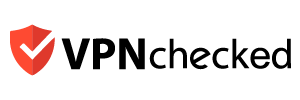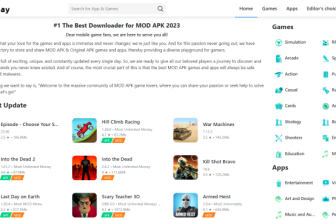Table of Contents
ToggleDashlane is software that helps users manage passwords on the computer more stable and securely. What is Dashlane? How to use Dashlane will be guided in detail in the following article.
What is Dashlane? Advantages
In the digital age today, you have hundreds of social network accounts is inevitable. How to remember all these accounts and passwords and keep them safe? If it is an important account to help you make money and get lost, it is regrettable.
In that case, Dashlane was born for you. Dashlane is an application that helps you to manage and store passwords in a convenient and secure way. Present Dashlane is available on Mac, Windows, iOS, and Android apps.
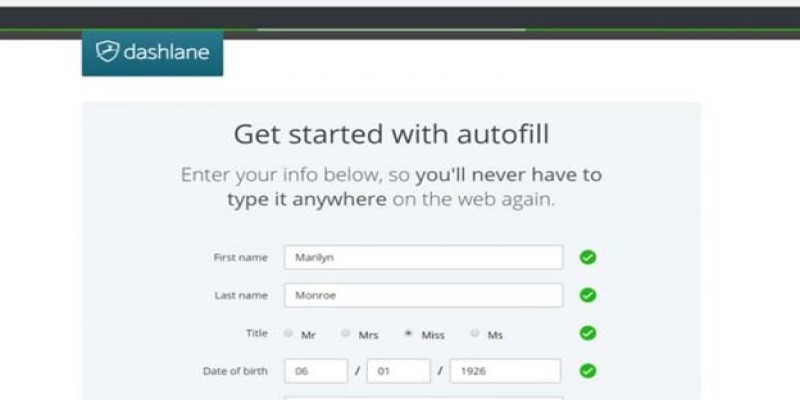
Advantages of Dashlane:
- Generates passwords strong enough to protect users’ accounts.
- Secure accounts on the device that only the device owner can open.
- Ability to encrypt passwords with unreadable characters.
- Dashlane There is also a password strength evaluation feature that helps users to know if the password they set is strong, secure, or not.
- Dashlane can synchronize data on many different devices to help users access it conveniently anytime, anywhere.
What is Dashlane? Security Guide
With a few simple steps below you can download and install the software Dashlane success.
Step 1: Download and install Dashlane software to the device
You go to the website dashlane.com, Click the orange button on the homepage to download the software. Once the download is completed you will receive a prompt to create an account, which is only free for 30 days.
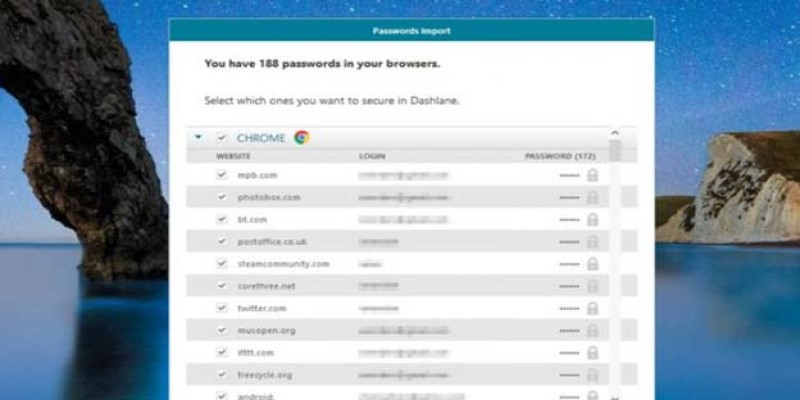
Step 2: Enter the password
After you proceed to install the software Dashlane On the computer, the system will ask you to enter a password stored by your web browser. Click on “Enter now” to enter your password. However remember, the system Dashlane is going through the list to get rid of any sites that you likely won’t come back to again.
Step 3: Assistant
Dashlane There is support for all major browsers. Your job is to go to the appropriate websites that you use to enter the account into your browser.
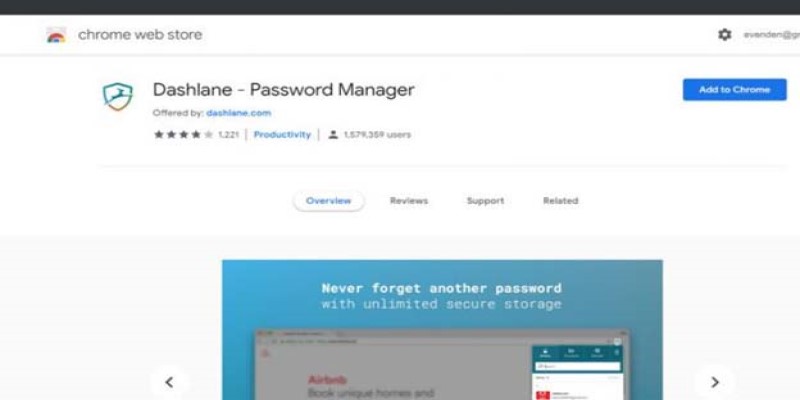
Step 4: Sign in to Dashlane
Once your computer is installed Dashlane And now you want to log into a website, you will get a blue logo representing the software Dashlane. Double-clicking on that ID brings up a drop-down menu and you can choose a combination of email address and password to login. If the impala is grayed out, Dashlane doesn’t have a password saved for that site.
Step 5: Fill in the information automatically
With the information you have previously placed in Dashlane when you sign up for a new account Dashlane will automatically fill out the form for you. Especially, you can add how many emails, addresses, and phone numbers you can add.
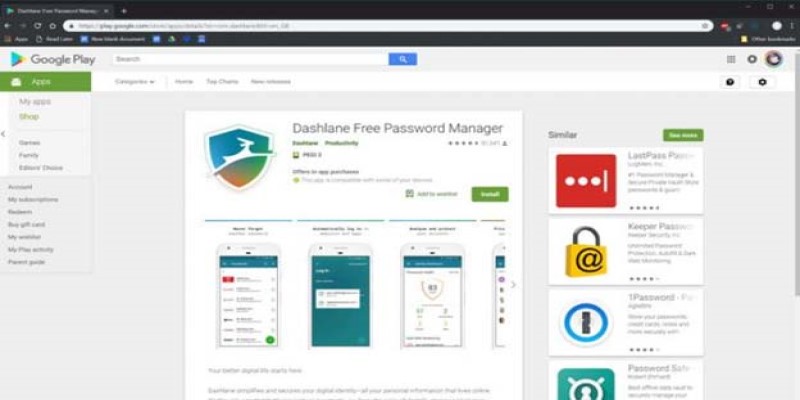
Step 6: Protect your identity
Dashlane not only manages passwords but also has an identity dashboard, which tracks saved passwords, sees if you reuse them across multiple websites and whether your emails appear as data breaches. . In addition, this software also helps to reset less secure passwords. Through the article above we hope we helped you know Dashlane What are the advantages and how to use the software effectively.