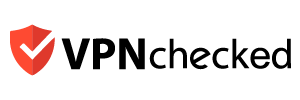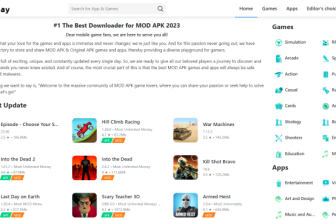Table of Contents
ToggleWhat is the way to permanently delete Gmail so that you cannot access your Gmail? Actually, Gmail is a working means of communication for many people, but for some delicate reasons, people want to delete Gmail permanently. So the easiest way to permanently delete Gmail will be we send you this article.
When should I delete your Gmail account?
There are many reasons for you to learn how to delete Gmail permanently Here are the main reasons you should delete your own Gmail.
- Your Gmail account has been logged in too many times, although you have changed your password many times
- Too much spam gets sent to your email, bothering you
- The Gmail account you created is not suitable for your job
- You do not want to use that Gmail account anymore, want to set up a new Gmail to use

Once learned how to delete Gmail permanently You should consider that all Gmail data as well as the previous mail content will be deleted. You cannot log in to your email address and completely lose contact with friends you already know.
Because of that, before deciding to study how to permanently delete Gmail, you should keep a record of your most important data, followed by deleting the service permissions and other associated applications, and updating the information so you can restore your account.
Read more: ExpressVPN reviews
The easiest way to permanently delete Gmail on the computer
To delete Gmail account permanently very easy, you follow the steps as follows:
Step 1: You access your Gmail account. In the left column of data and personalization, scroll down and select delete services and accounts.
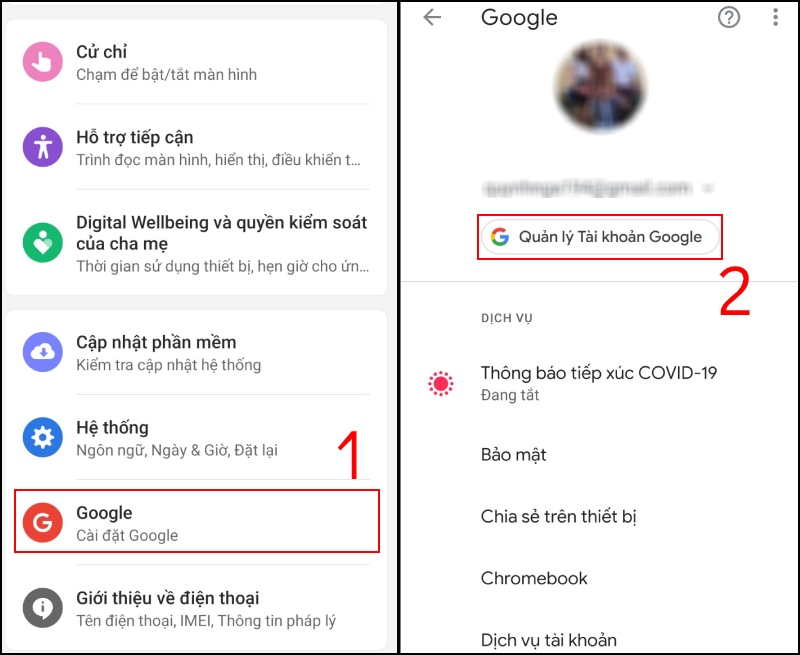
Step 2: You choose the order to delete the service on Google.
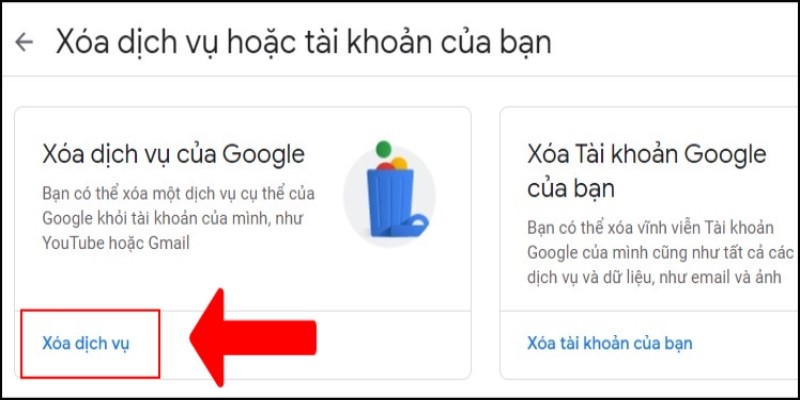
Although Gmail has been deleted, you can continue to use other Google services such as Google Play, Google Calendar, or related documents. So, network users can choose to Send a verification mail, Google will immediately send the mail back to you for verification, and you can press the OK button.
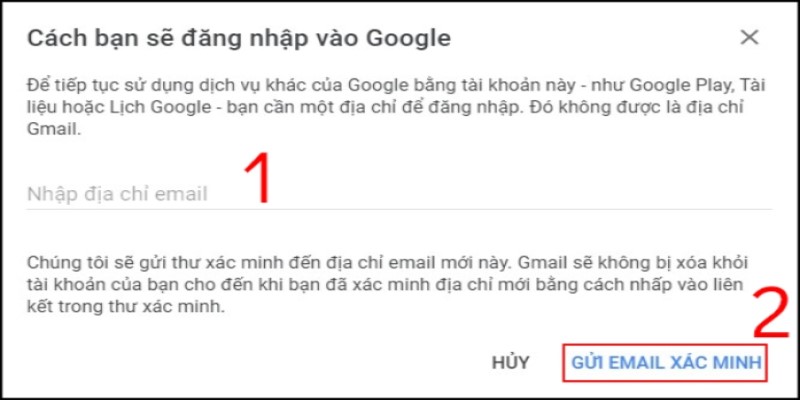
Check the mailbox now will see the email Google sent, you complete it by clicking on the link that Google has sent to you in the email.
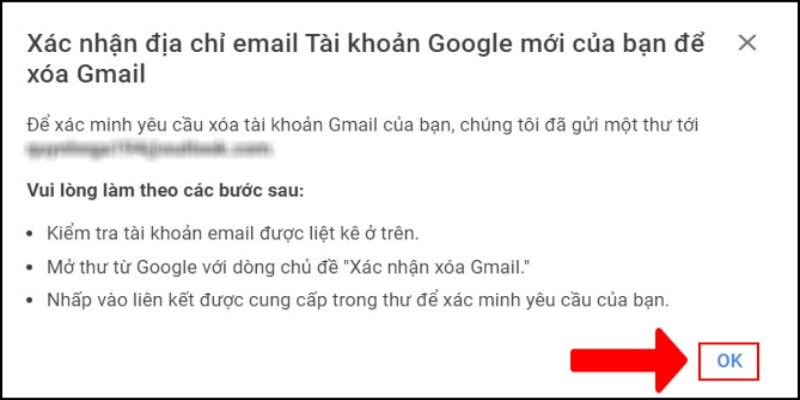
Step 3: You choose to delete Gmail to complete the job.
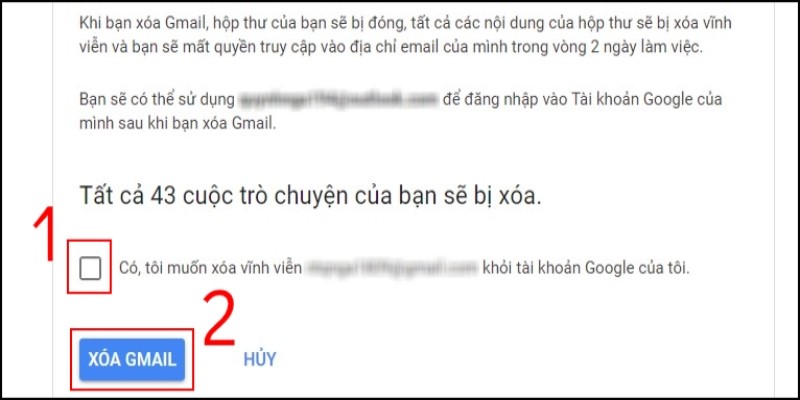
How to permanently delete Gmail on the phone
On your phone screen, you access personal data on your Google account.
Step 1: Select settings, select Google, choose Google account management
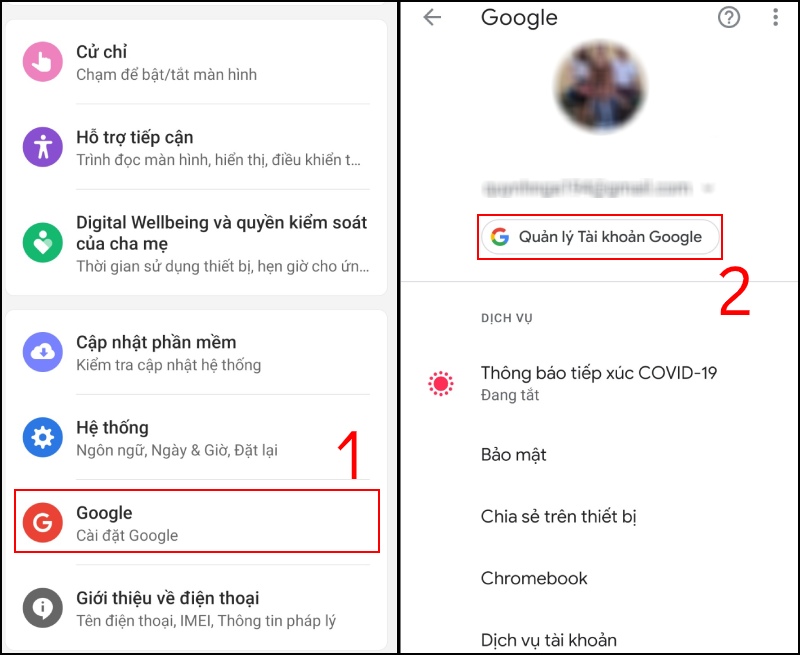
Step 2: Select data and personalization, choose the line to delete services or your account
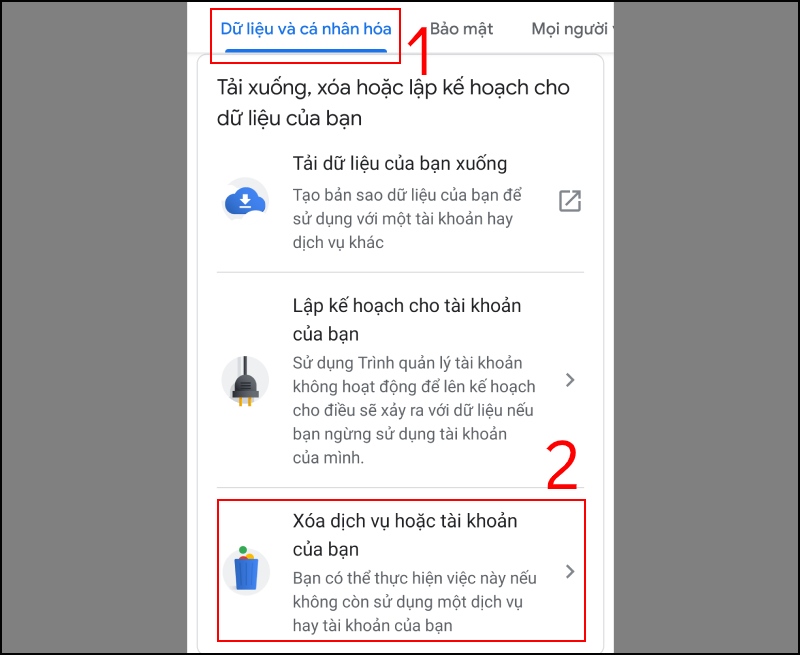
Step 3: Select delete service, a trash icon appears next to your Google inbox, click on the trash can icon
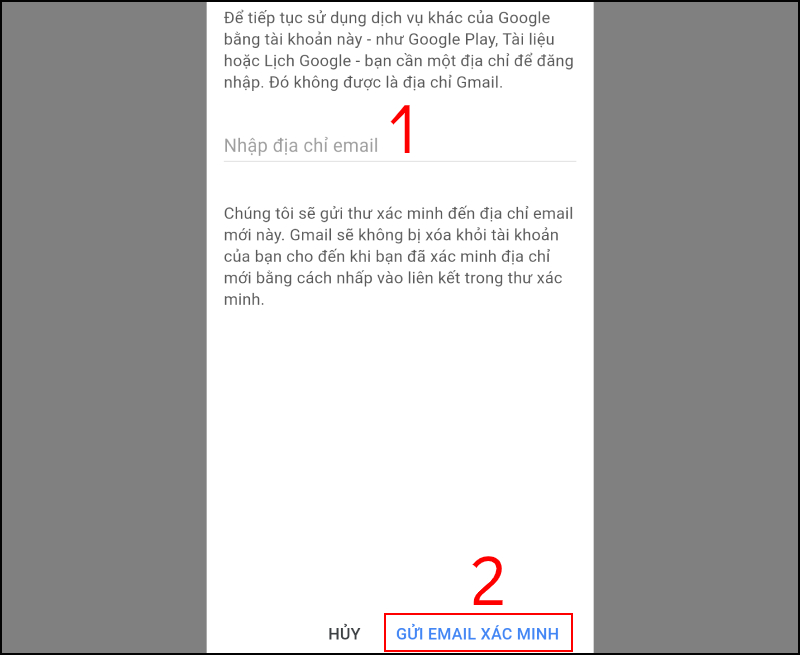
Similarly, you choose how to delete Gmail permanently But you can still use other Google services like Google Play or Google Calendar, you need to enter your email address and choose to send confirmation mail.
Step 4: Click OK, then select Delete Gmail and select the finish button to finish the job of permanently deleting Gmail from your phone.
As such, we have just guided you on how to delete Gmail permanently easiest both on your computer and on your phone. If your Gmail is affecting your credibility and your work, choosing to permanently delete it is what you need to do now.
Hope this article has given you useful information!