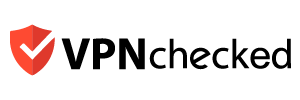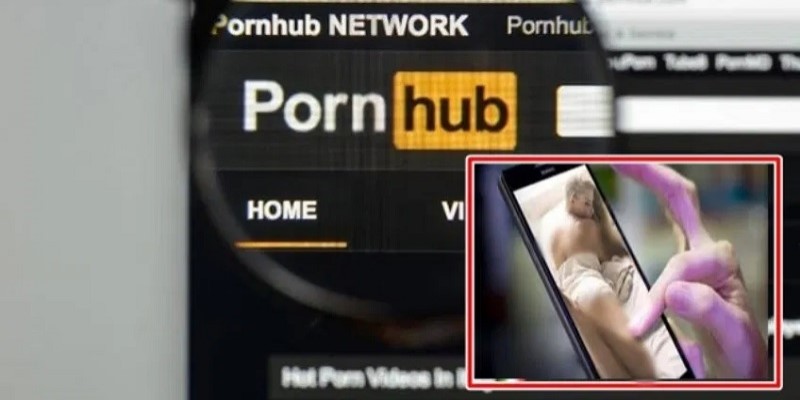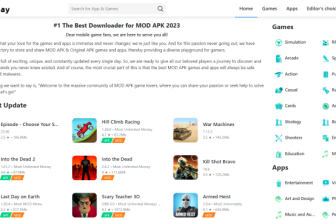What is Kodi? That is the question of many people about the applications that are increasingly popularly installed on Android, iOS, Linux, macOS, and Windows. Kodi is a multimedia application that helps you listen to music, watch videos, watch movies, and other TV shows. Let’s learn about Kodi through the article below.
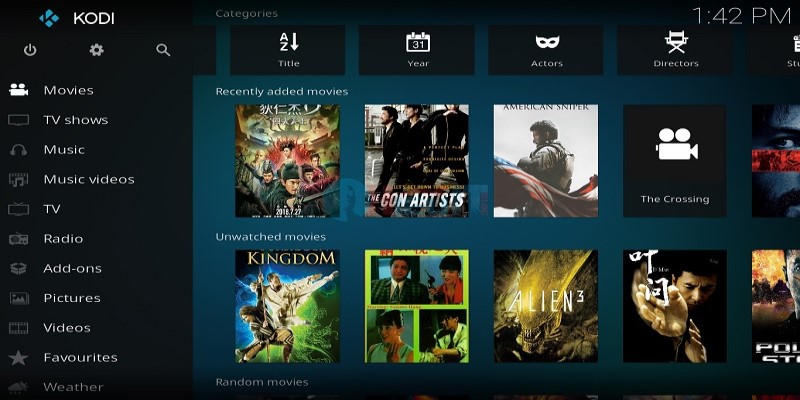
What is Kodi?
What is Kodi? This is an open-source multimedia application developed by the XBMC Foundation. Since its launch in 2002 as XBMC (Xbox Media Center), Kodi is only for Xbox. With the development of time, Kodi expanded and compatible with many different operating systems from Android, iOS, Windows, Mac OS, Linux, and FreeBSD.
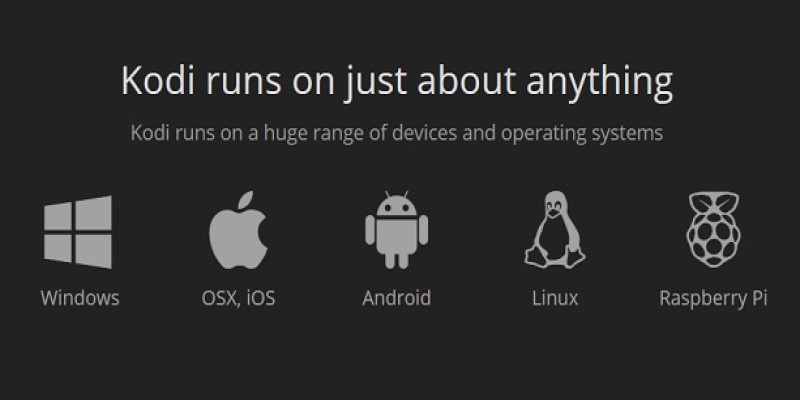
Kodi helps users to watch movies, listen to music, watch videos, watch TV programs … without being bothered by advertising programs.
The current, Kodi is installed on phones, tablets, AndroidTV, Android TV Box, Raspberry Pi computers…
How to install and base Kodi programs
How to install Kodi
To use the Kodi app, you must know how to install it. As follows:
- Step 1: You go to the website: https://kodi.tv/ and then select a compatible Kodi operating system.
- Step 2: You can install it on Android, iOS, Windows, Mac OS, Linux, FreeBSD, and Raspberry Pi. Where you like to install, then you click on it to download and install according to the instructions.
You can see more detailed Kodi installation instructions in the following article: The 2022 simplest Kodi user guide
Kodi Basic Programs
+ Menu Kodi: At the Kodi Menu, you will see the following contents, including Movies (movie library), TV Show (TV show library), Music (Music library), Music videos (clip ca music), TV (watch TV online), Radio (listen to the radio), Add-ons (the strength of Kodi lies here), Pictures (see photo), Video (add video file here), Favorites (favorites, quick access link like a bookmark on firefox, chrome…) and Weather (see weather).
Kodi Comprehensive Display Content: Located in the middle of the Kodi application is the contents of each menu, it includes poster, content, actor, director, movie title, year of release …
+ Kodi buttons: Includes, 4 navigation buttons: up, down, left, right; OK / Enter / Left click: click to select content; Return / Backspace / Right click: return to the previous menu; Exit / ESC: exit from the currently selected menu; Press and hold the OK button / Hold down Left mouse button: open the Context menu; Power Menu is an access button for on / off; Setting is the Setting item.
What are add-ons in Kodi?
In the Kodi interface, there is an Add-ons section. This is considered the soul of Kodi, allowing users to upload more of their favorite content to this application, which can be TV shows, videos, favorite movies, or series of beautiful pictures.
How to install Add-ons in Kodi is as follows:
- Step 1: Open the Kodi app and go to Settings.
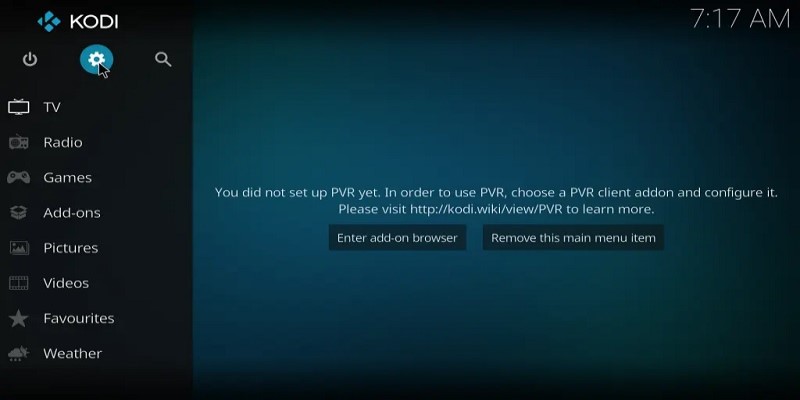
- Step 2: Click to select System.
- Step 3: Users continue to click on Add-ons, select Unknown sources and then click Yes to agree.
- Step 4: Continue to select File Manager.
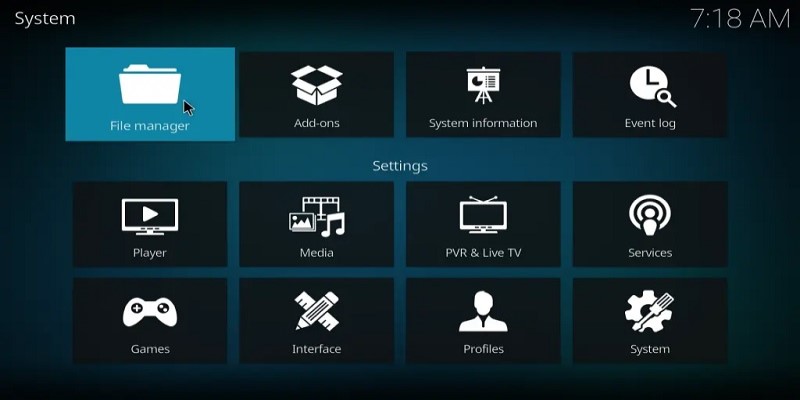
- Step 5: You continue to click on Add source and then click on None.
- Step 6: Continue to enter the correct web address of Add-ons and then name the Repo then select Ok.
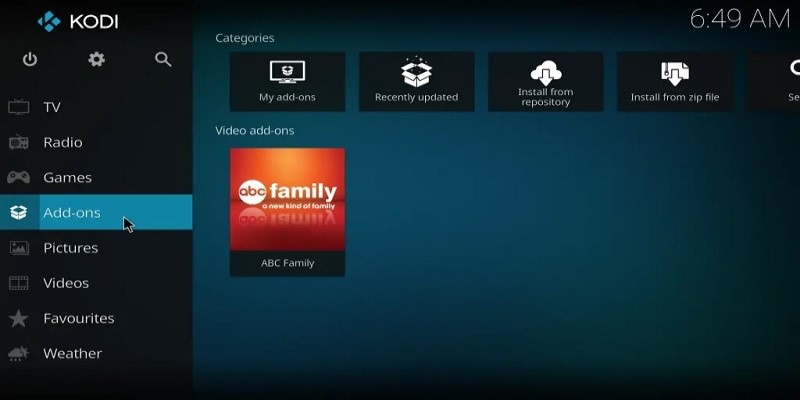
- Step 7: You will see the newly added repository at Add-ons, then click the box icon in the upper left corner and click Install from the zip file.
- Step 8: Select the repo you just named and navigate to the .zip file and click on it. Wait for the message to install the repo successfully.
- Step 9: Return to the previous screen, select Install from repository and then press Repo just installed.
- Step 10: Select the channel you want to install, then select Install. Once successful, you will see the channel appear on the Home screen.
Above is the information we need to know about Kodi. Hope you have a better understanding of this multimedia application and its features to be used effectively for your work, entertainment and study. Install Kodi right away.
See more: Best VPNs for Kodi